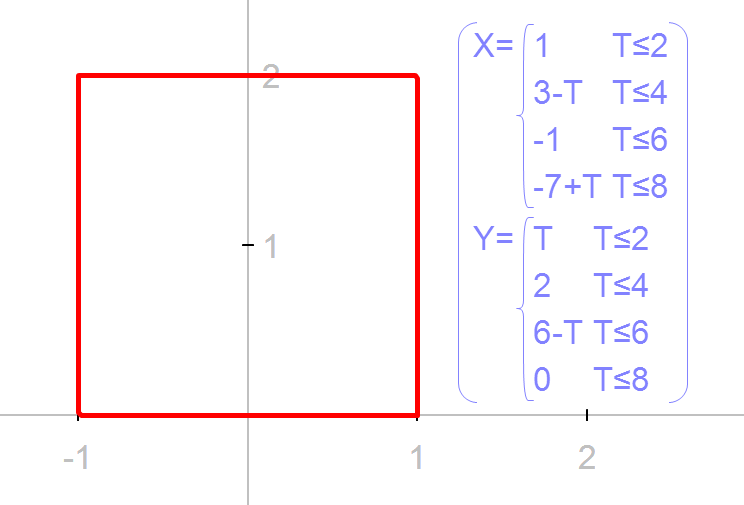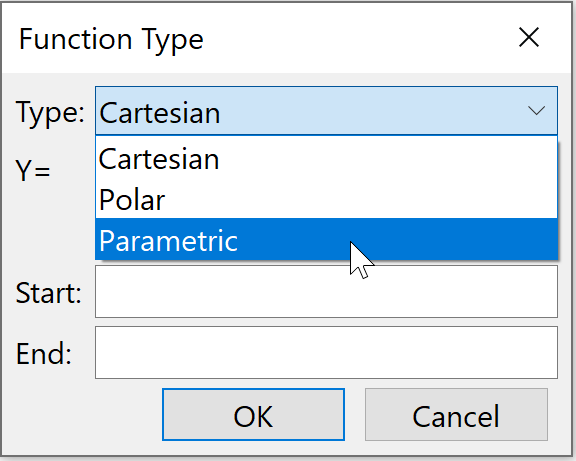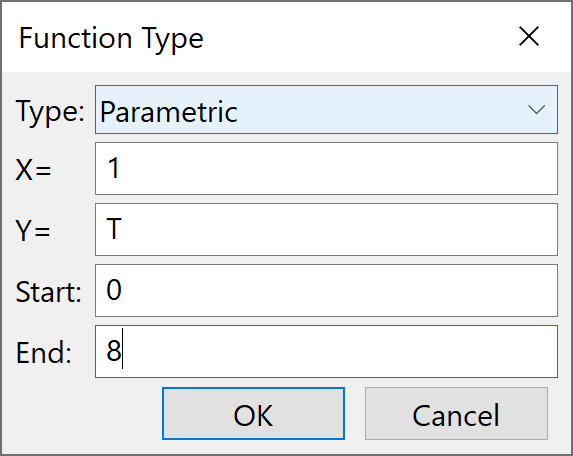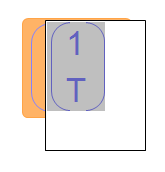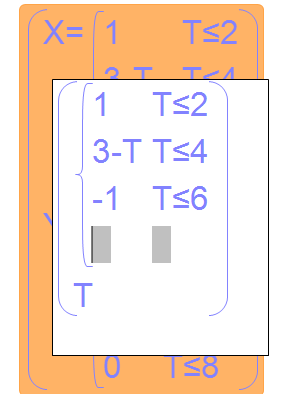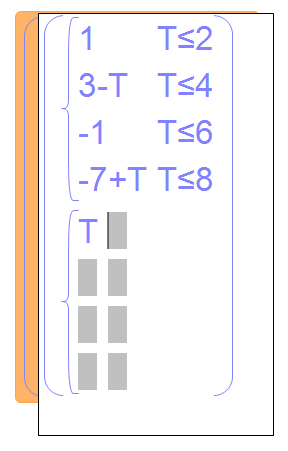Any of the functions available in Geometry Expressions can be piecewise, including parametric functions. Take this square for example.
1. Click the Draw / Function tool |
2. Select Parametric from the drop down Type window.
|
3. Enter the first value (side) for the square and the range for the parameter values - Hit enter. Don't worry about the shape of the function, it's not defined yet.
|
4. Double-click the function and select the x value |
5. Click the Piecewise icon |
6. Enter the x values for each side of the square. When you run out of gray boxes, click the Piecewise icon again to get another row
|
7. Now do the same for the y value, select the T parameter and click the Piecewise icon 3 times
Use the arrow keys on your keyboard or your mouse to move to the next gray box. |
Here is the function: